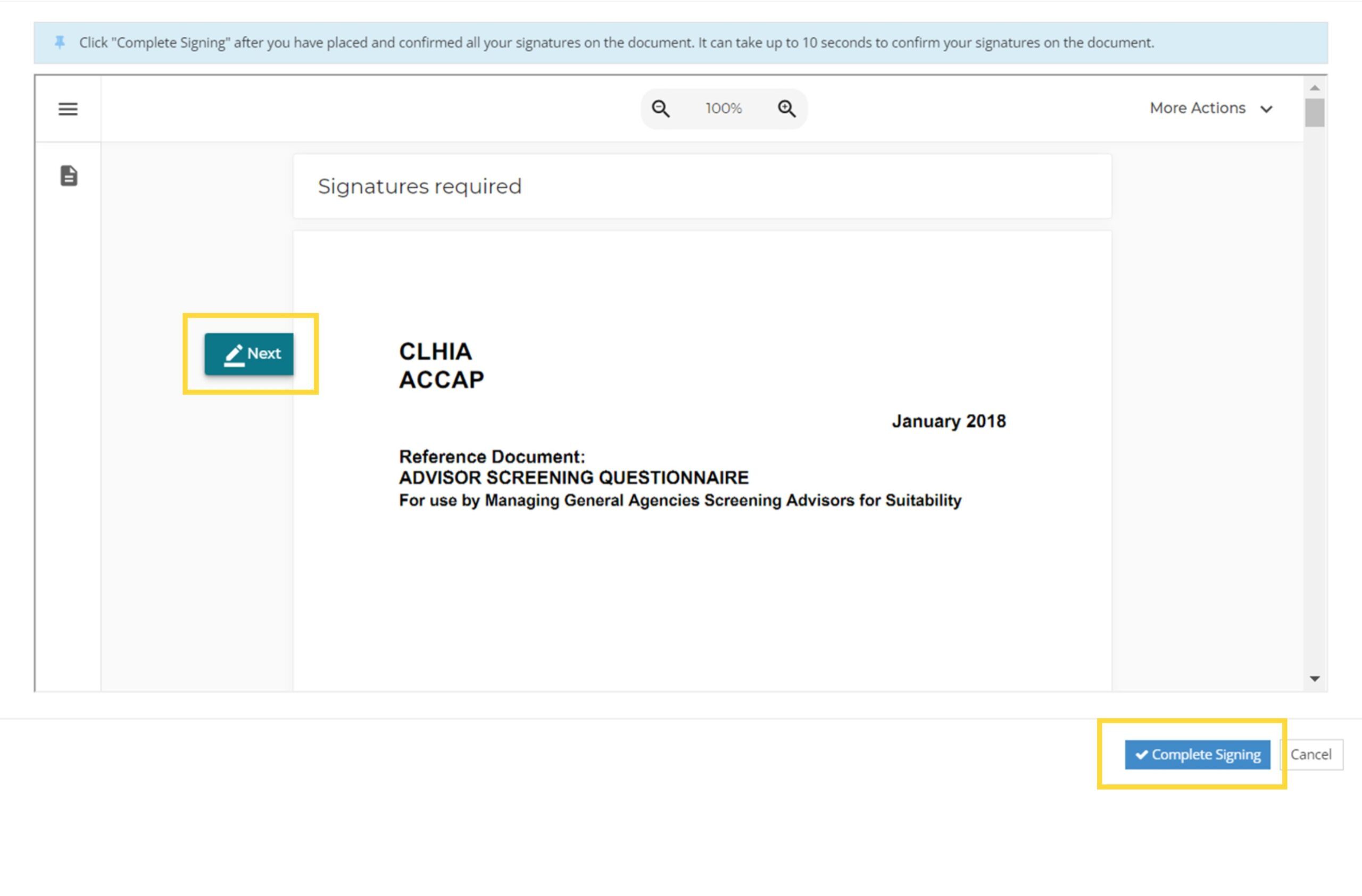License Maintain - Step 4
How to do Apexa Attestation
1. Log in to your Apexa account at https://portal.apexa.ca/auth/
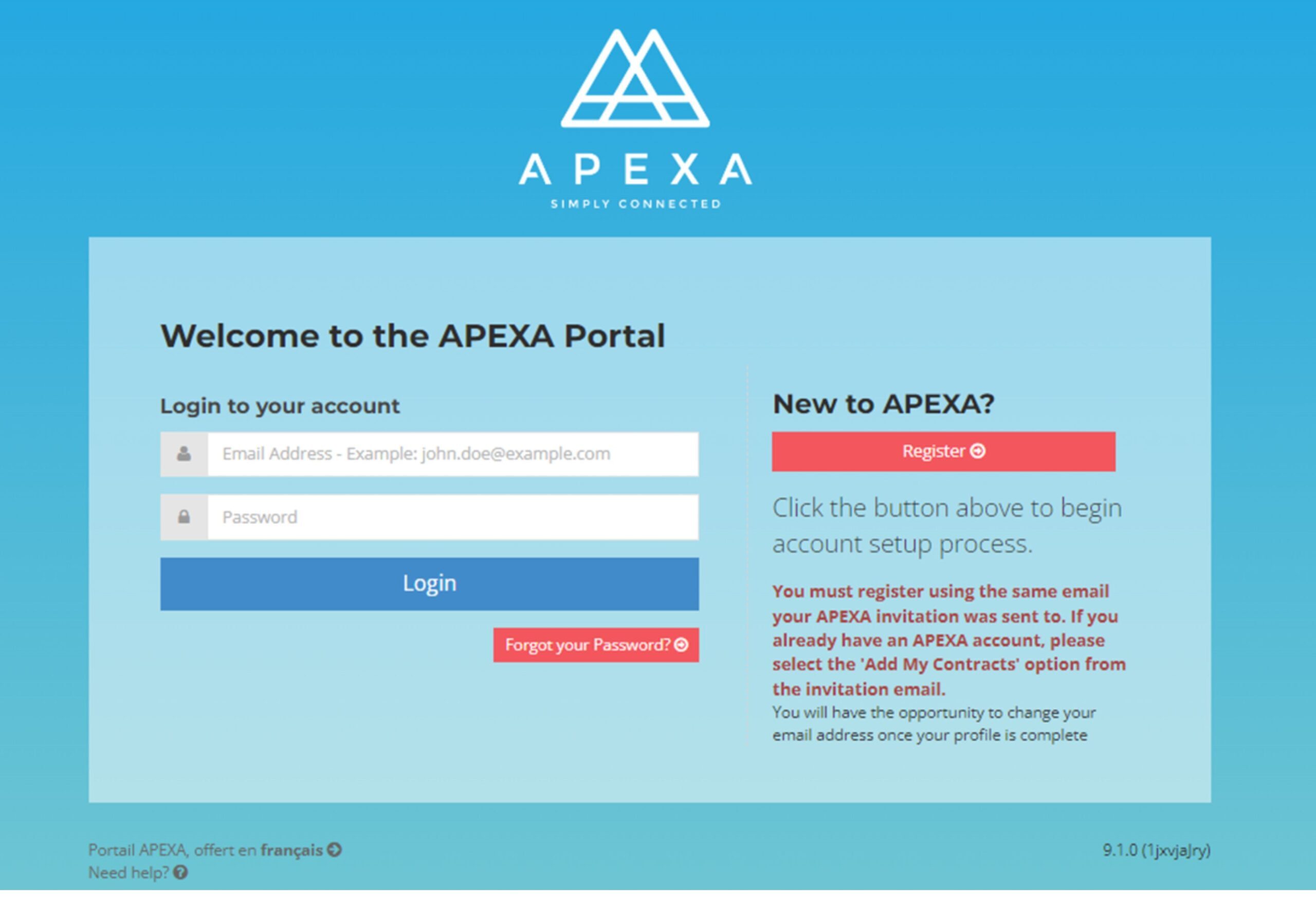
2. Select ‘Go to Attestation’ to start.
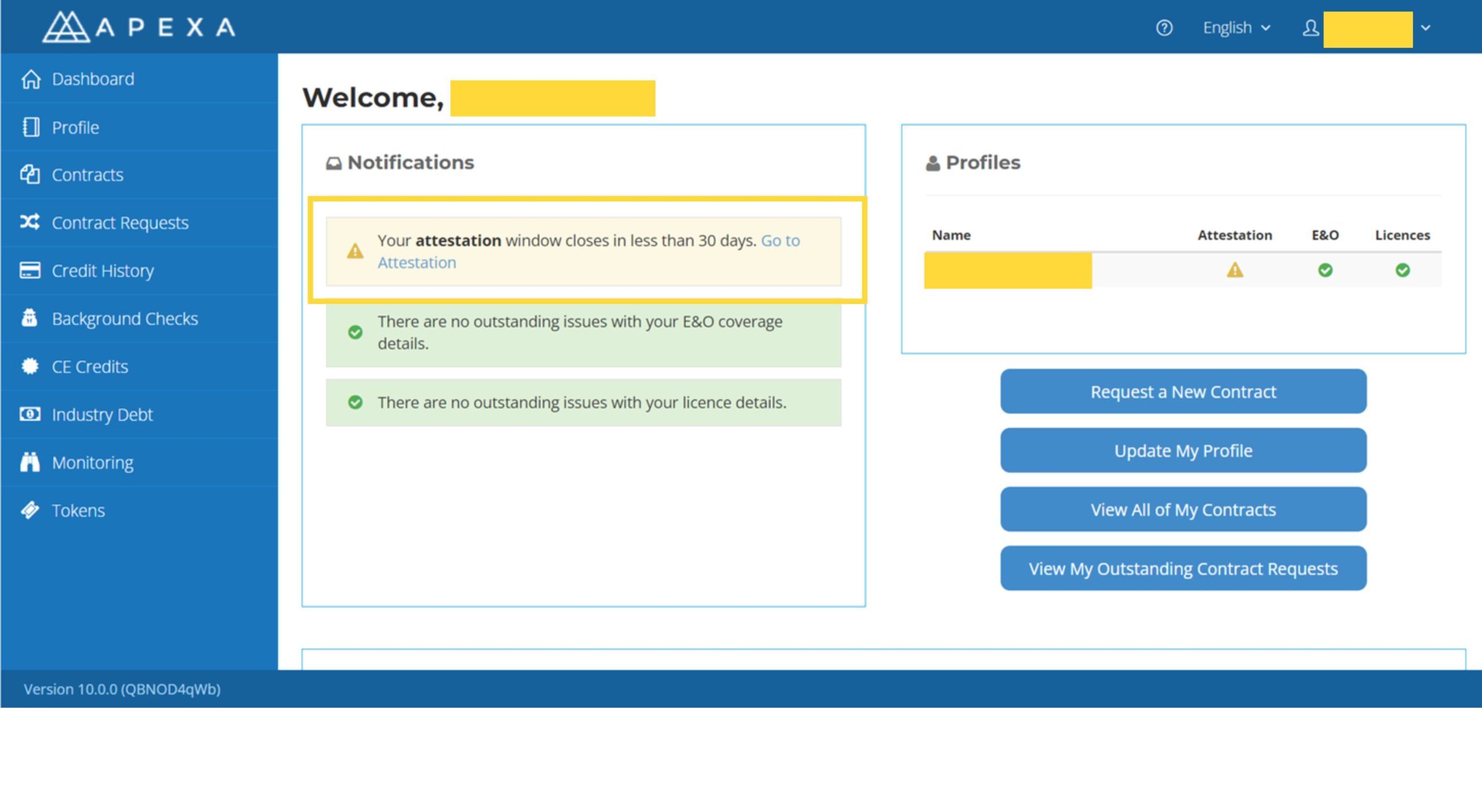
3. Confirm that your personal information is correct, then click ‘Next’ to proceed to the next step.
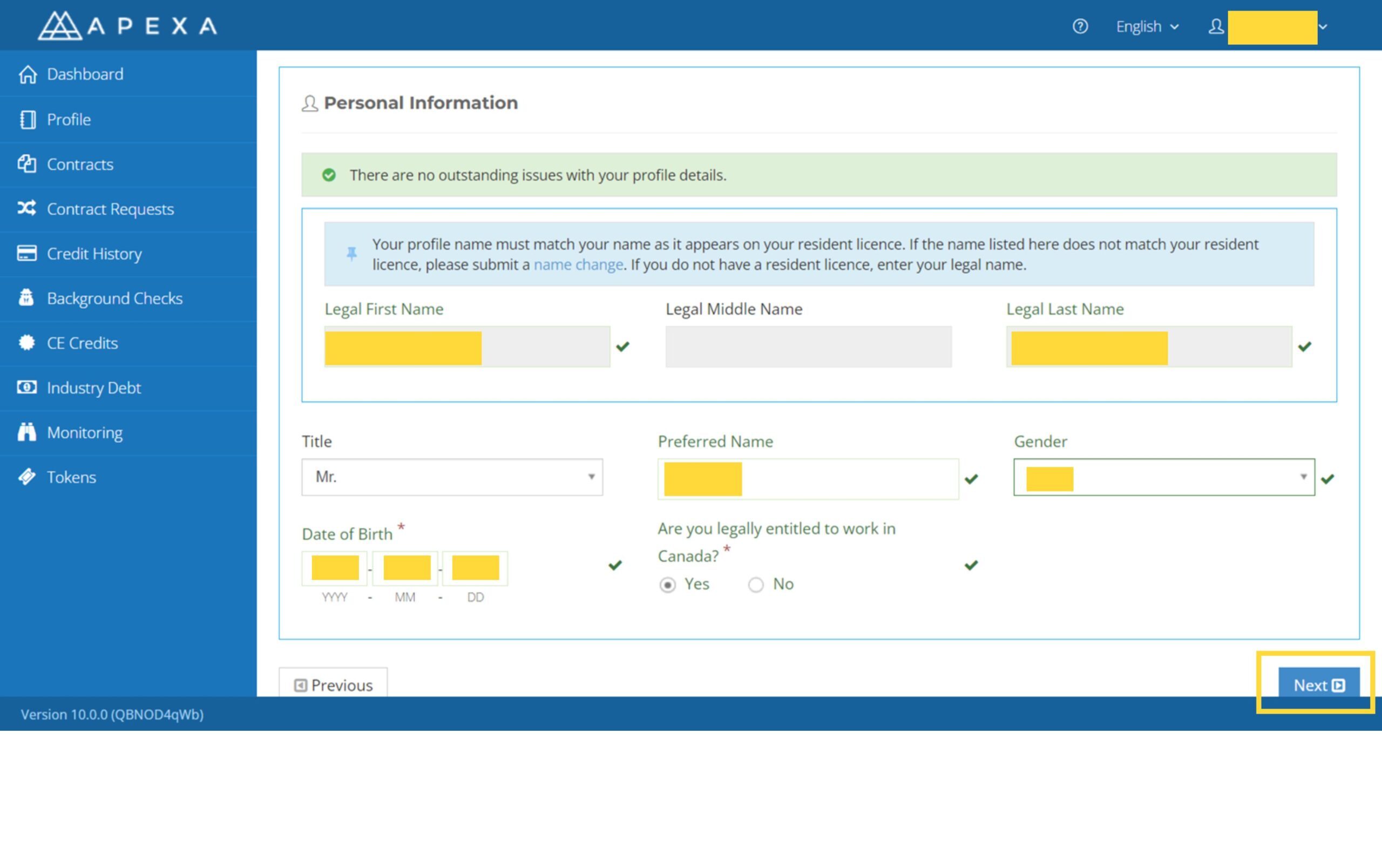
4. Confirm that the associated corporations information is correct, then click ‘Next’ to proceed to the next step.
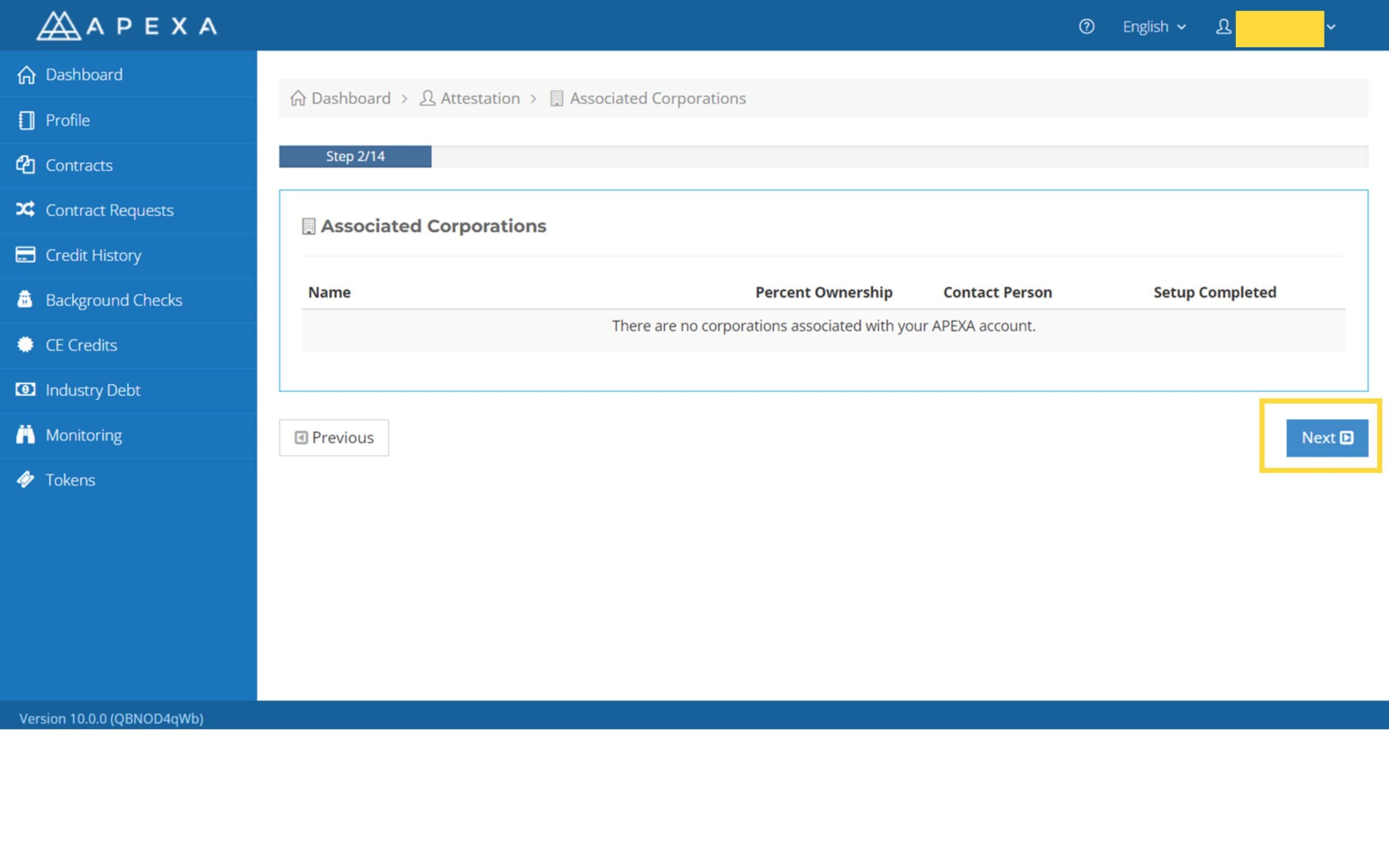
5. Confirm that the residential addresses information is correct, and make sure put in right latest business address, then click ‘Next’ to proceed to the next step.
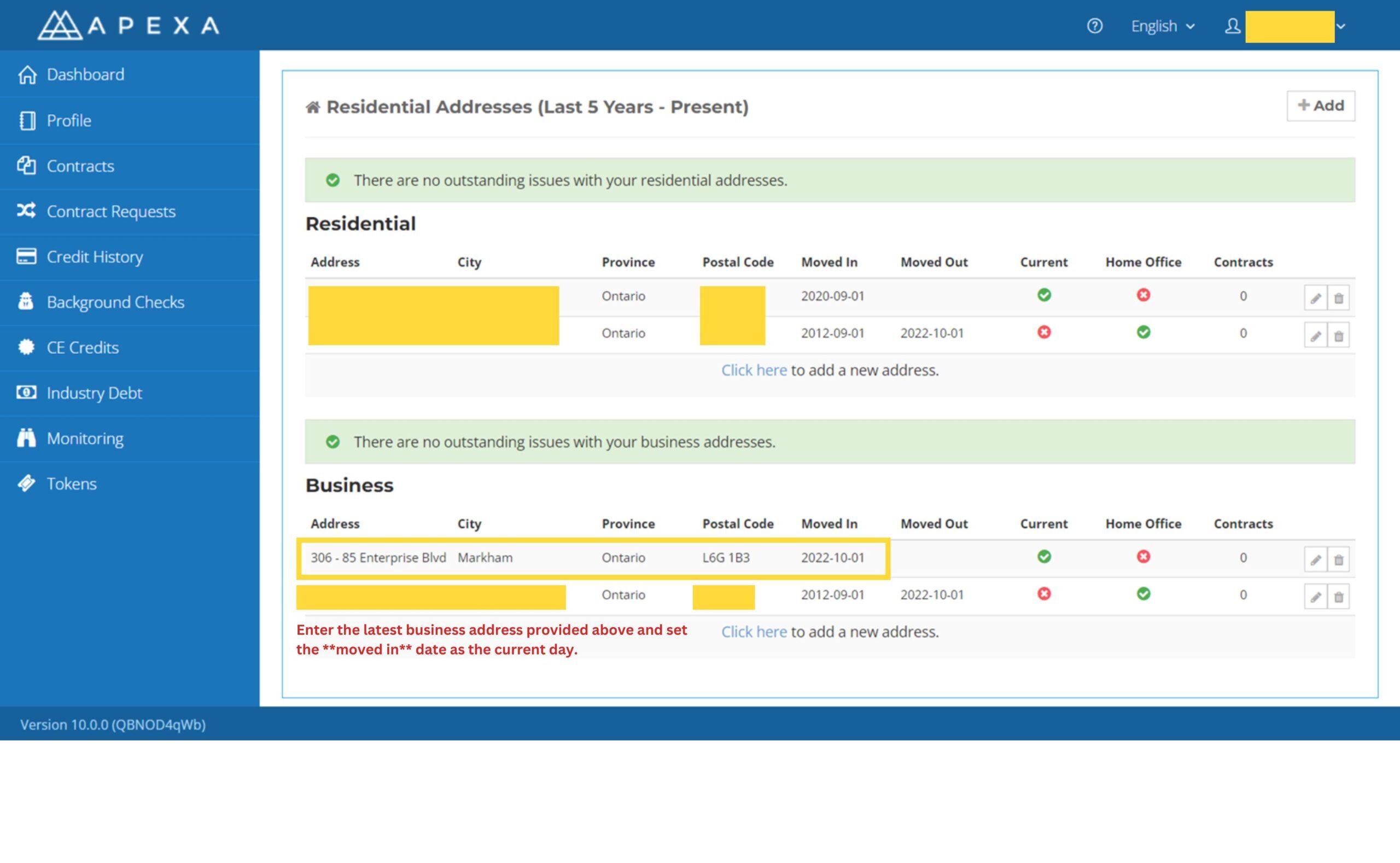
6. Confirm that the phone number information is correct, then click ‘Next’ to proceed to the next step.
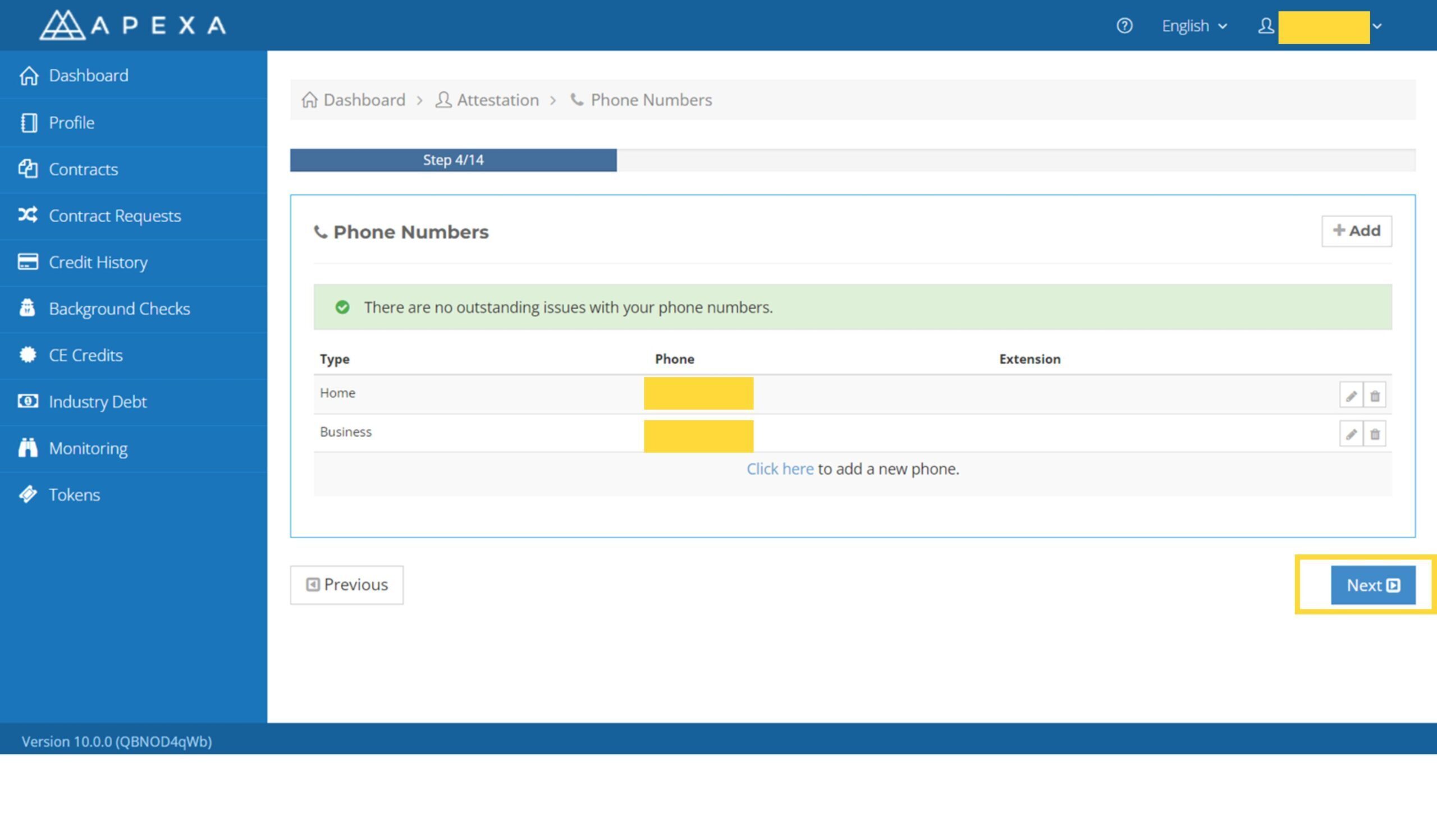
7. Confirm that the E&O information is correct and up-to-date, then click ‘Next’ to proceed to the next step.
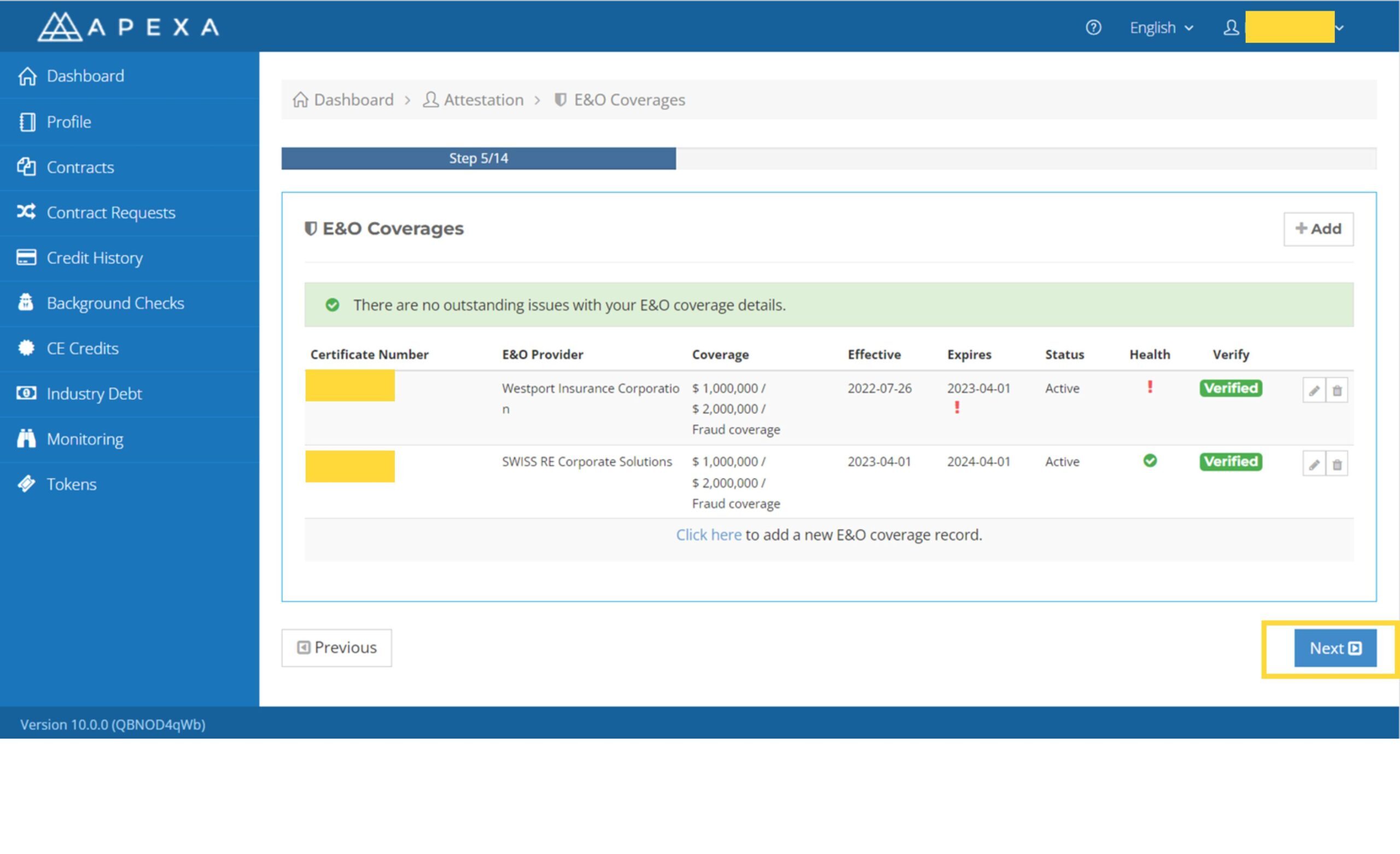
8. Confirm that the license information is correct and up-to-date, then click ‘Next’ to proceed to the next step.
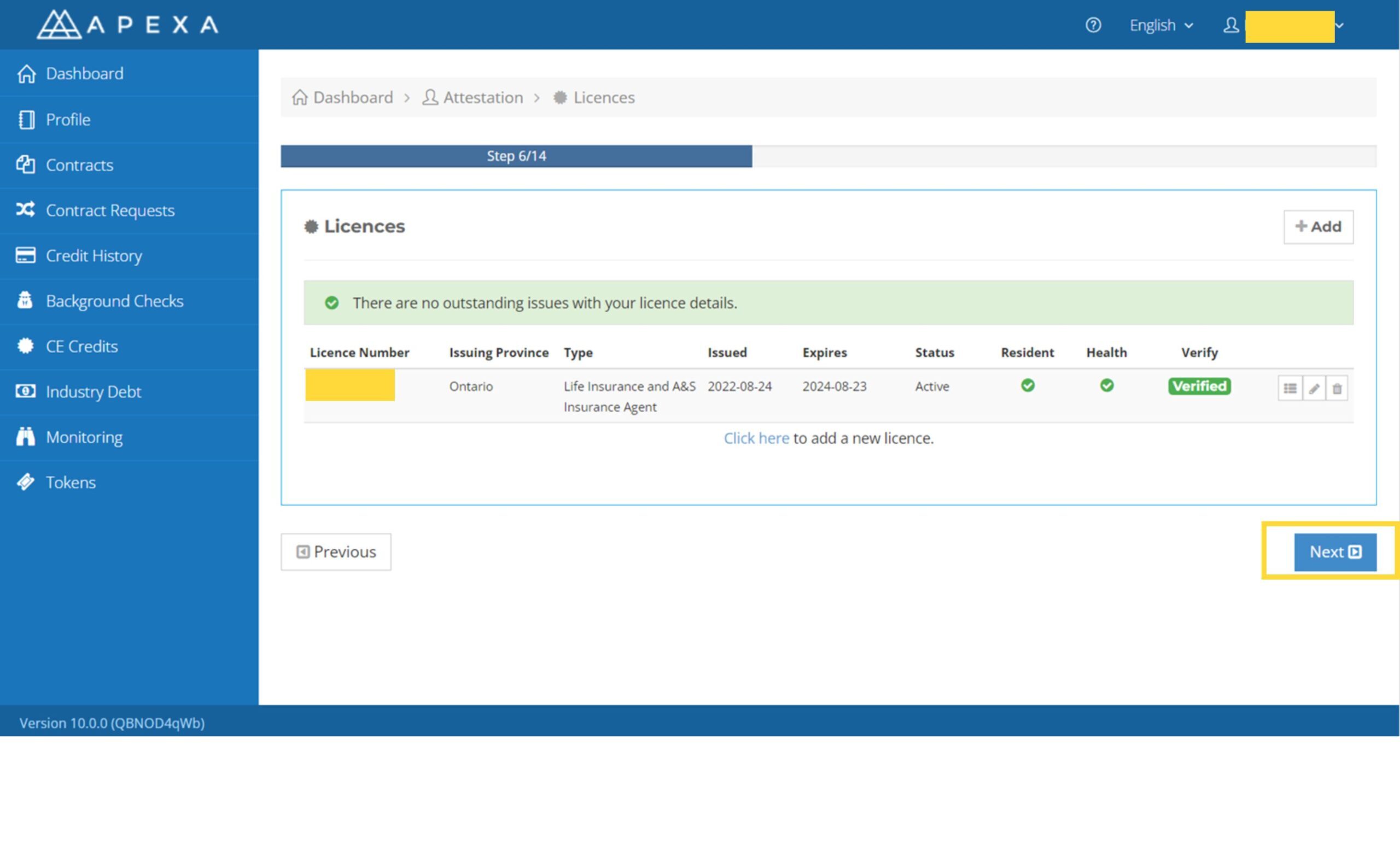
9. Confirm that the designations information is correct, then click ‘Next’ to proceed to the next step.
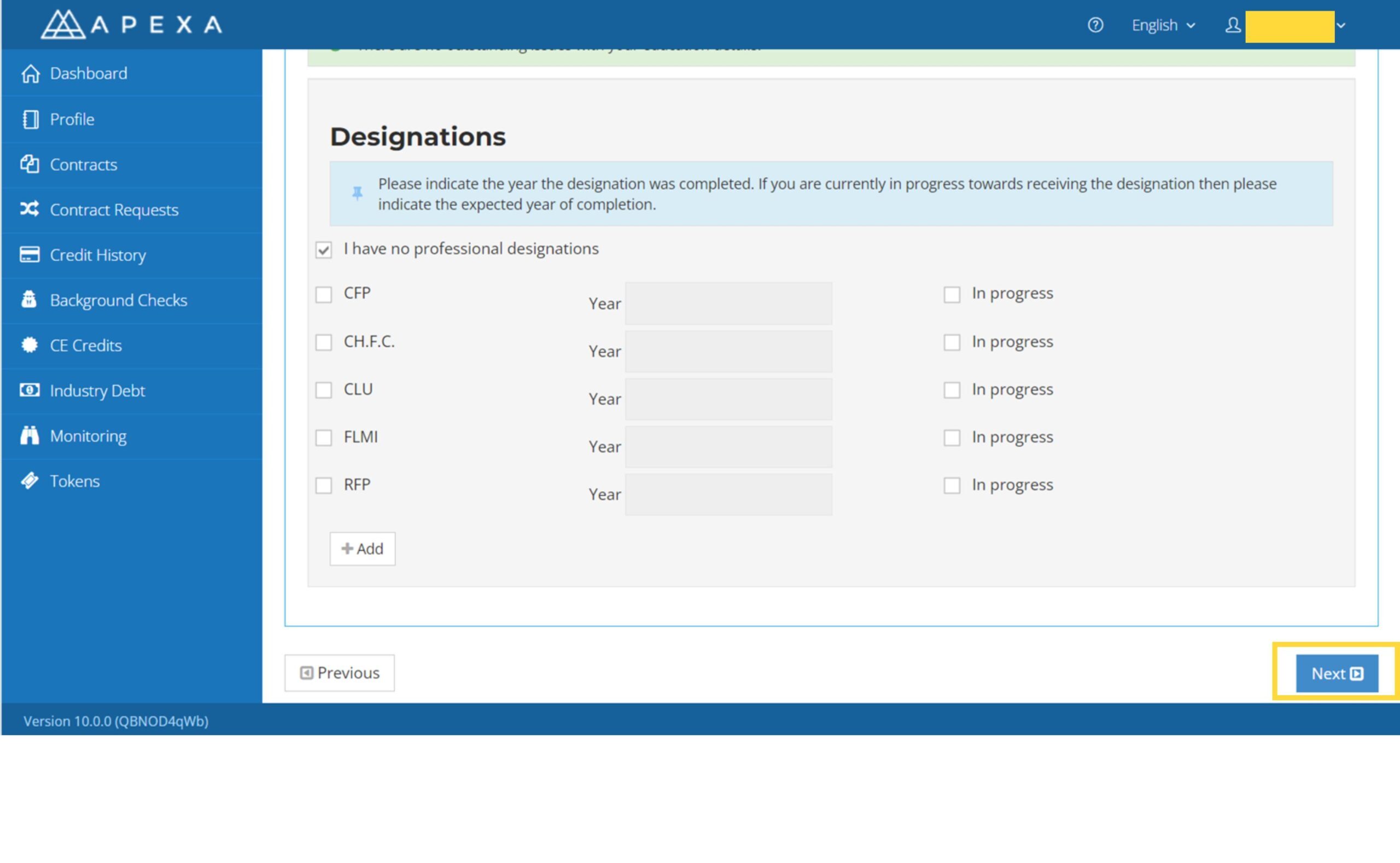
10. Confirm that the employment history information is correct, then click ‘Next’ to proceed to the next step.
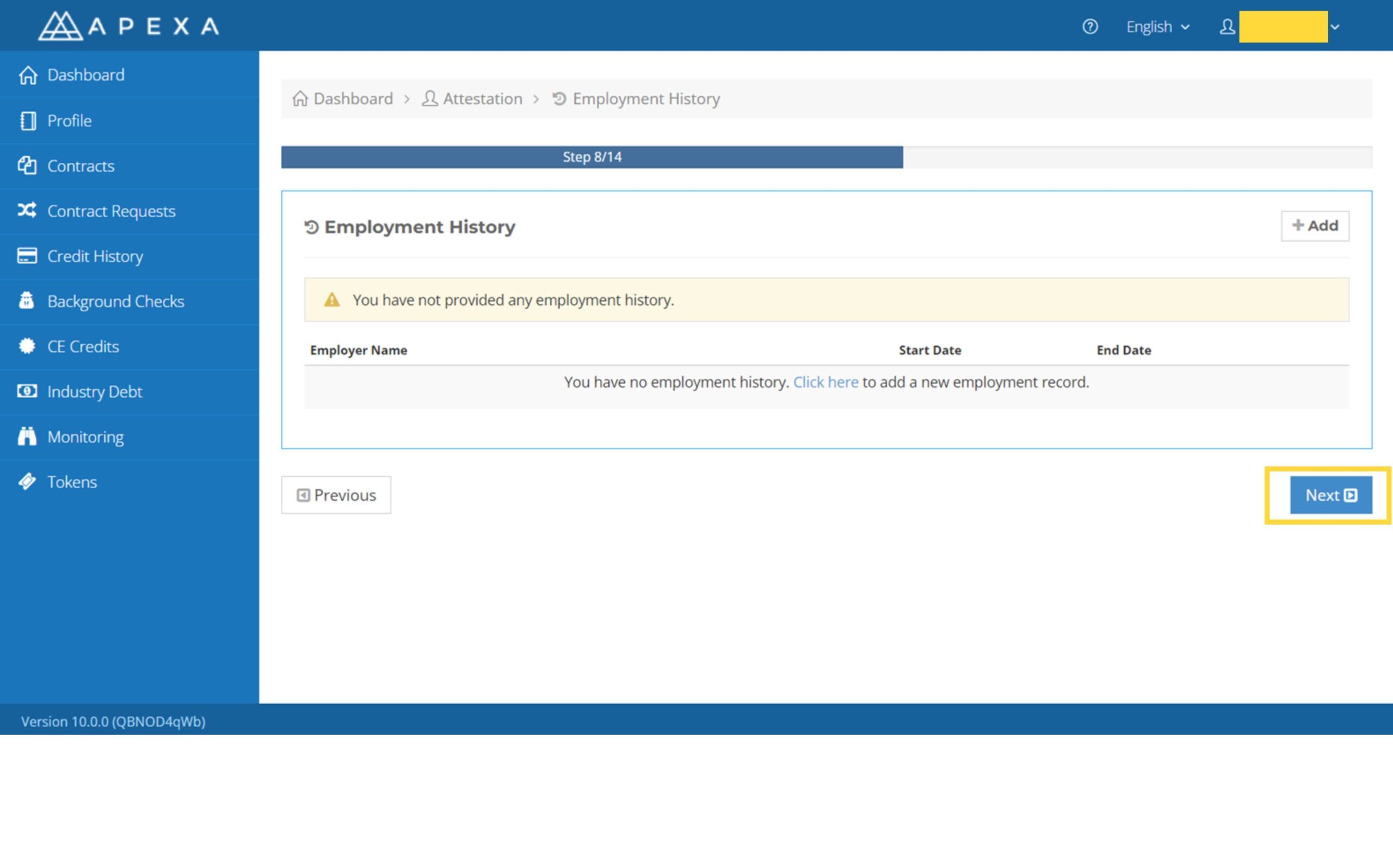
11. Confirm that the banking information information is correct, then click ‘Next’ to proceed to the next step.
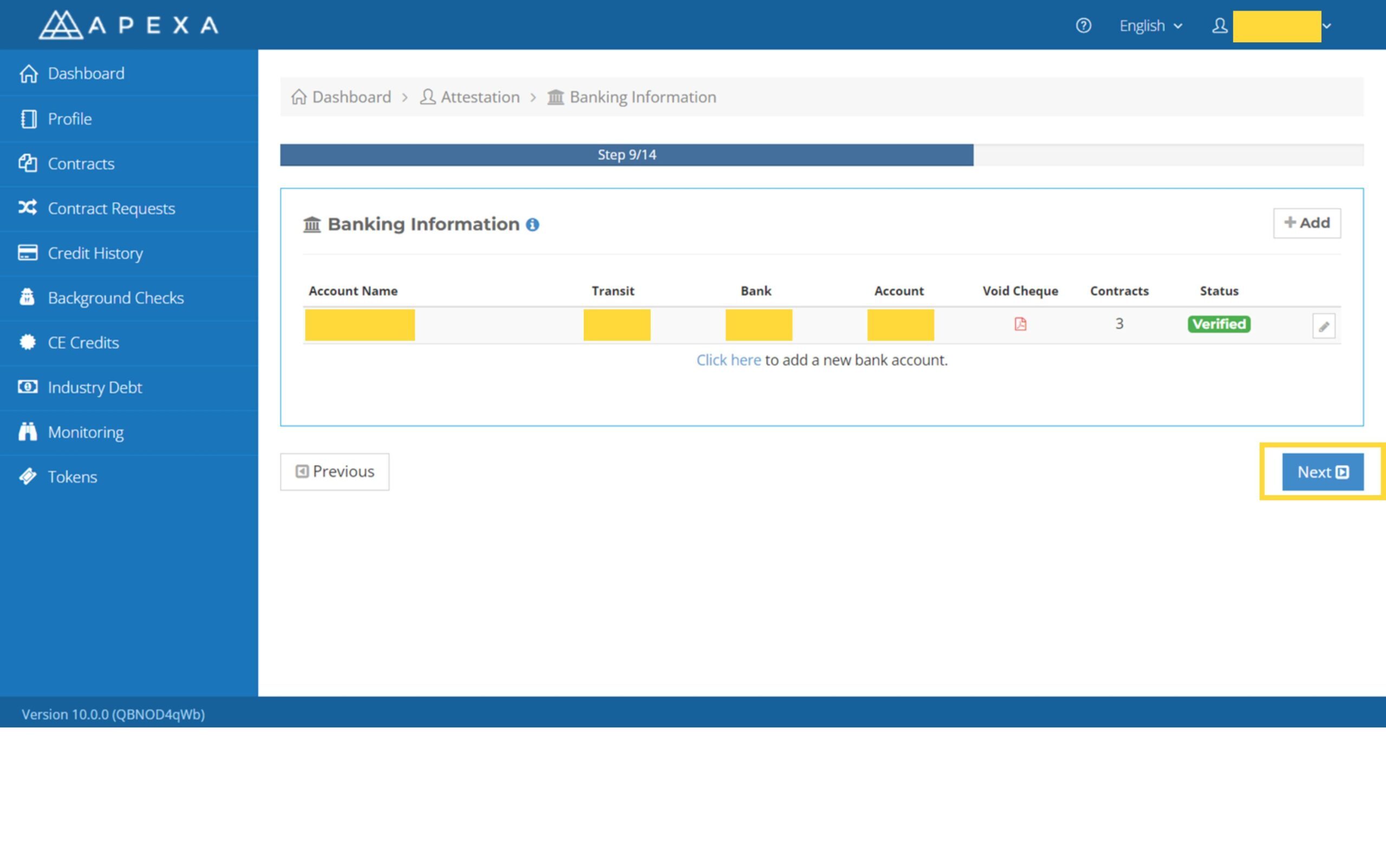
12. Confirm that the insurance history information is correct, then click ‘Next’ to proceed to the next step.
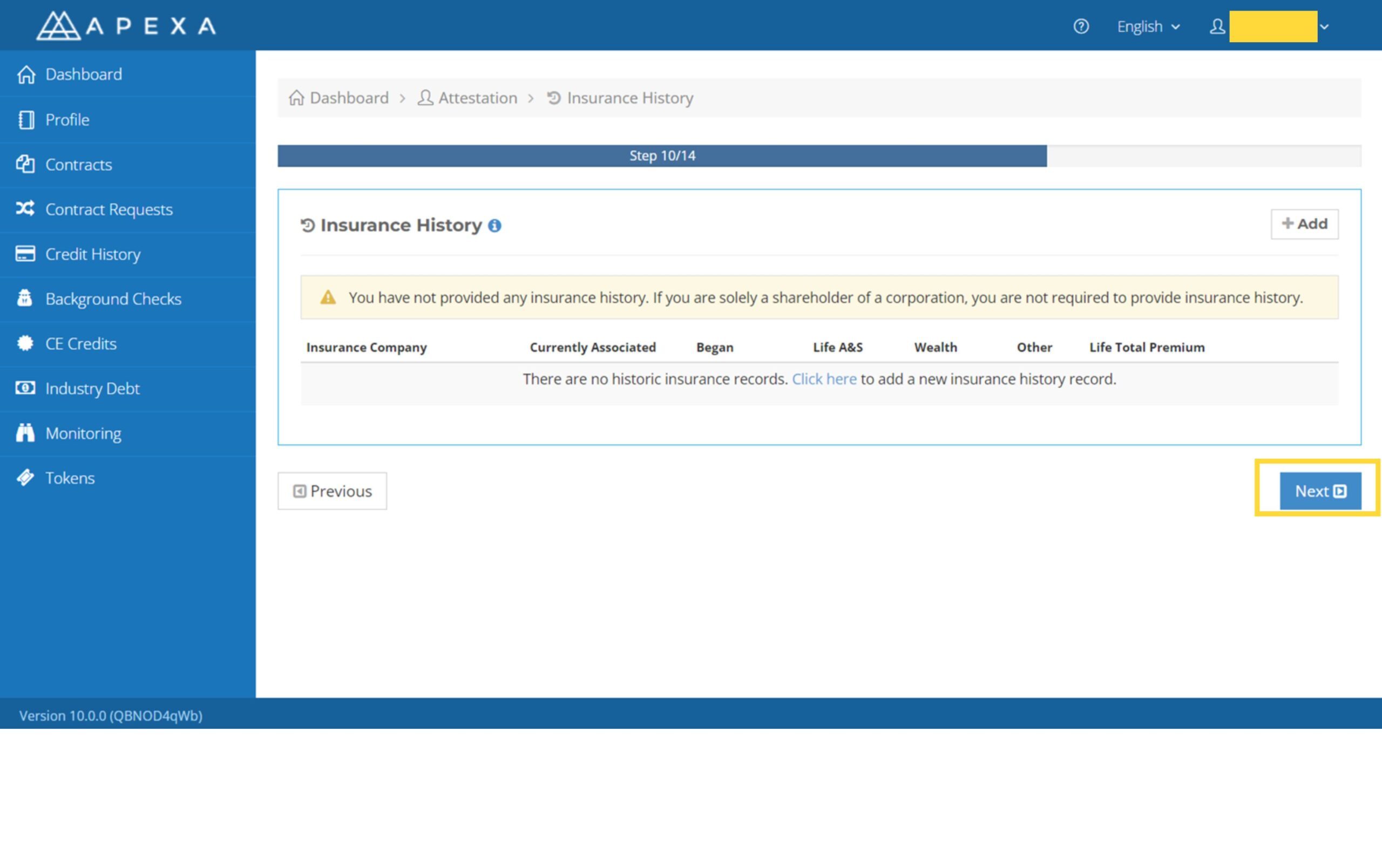
13. Enter the sponsorship information, then click ‘Next’ to proceed to the next step.
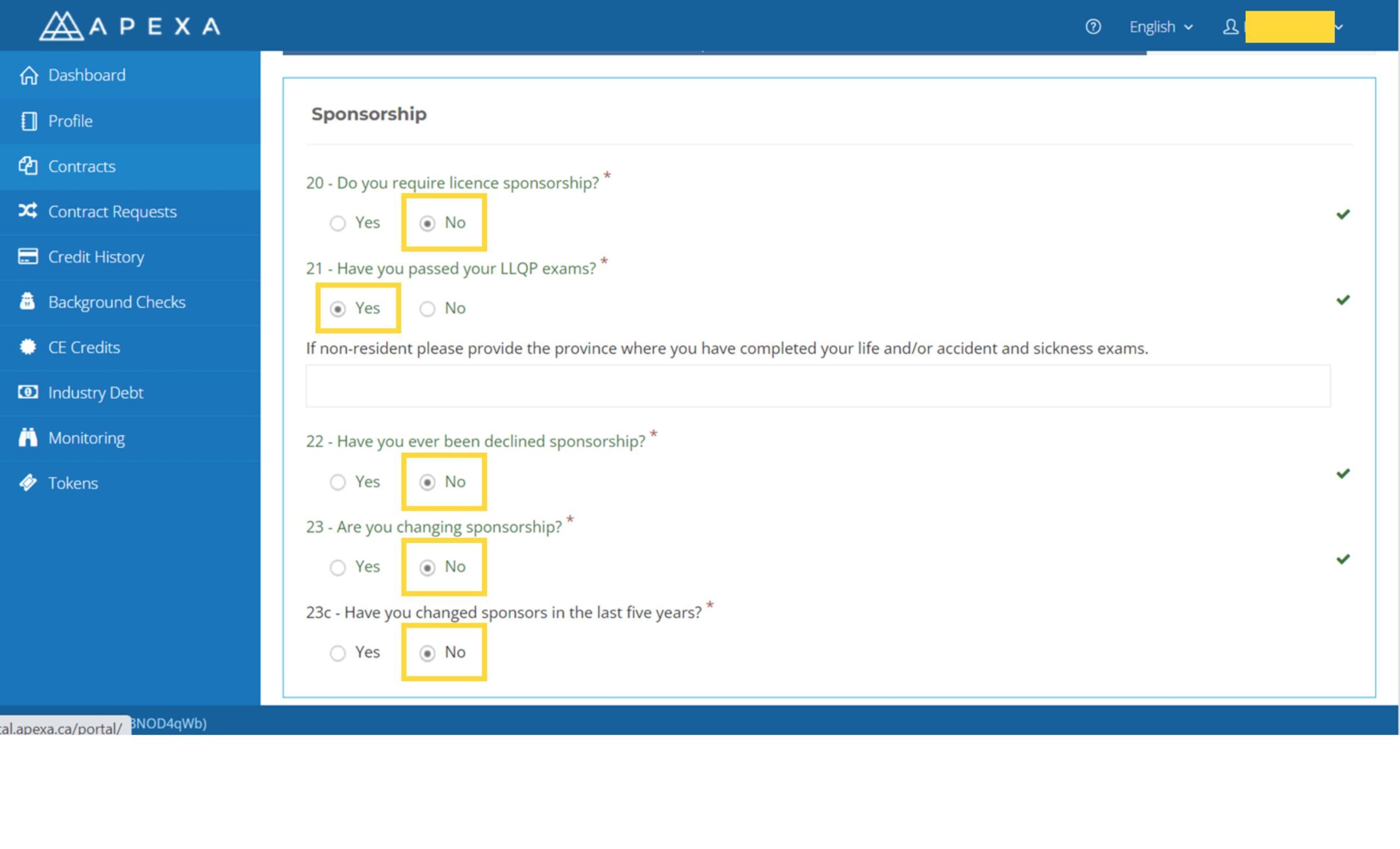
14. Fill in the corporation affiliations information according to your actual situation, then click ‘Next’ to proceed to the next step.
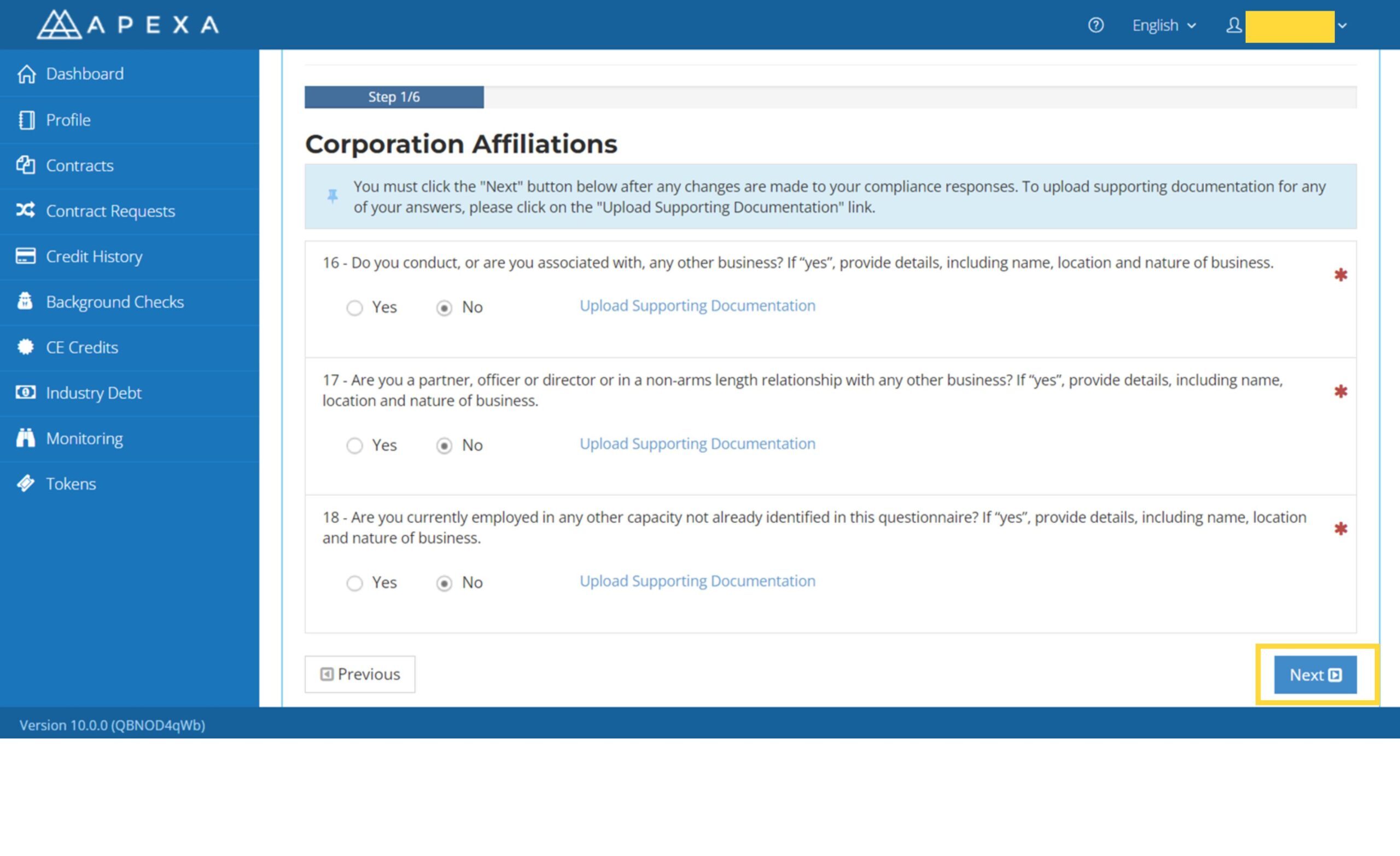
15. Fill in the personal information according to your actual situation, then click ‘Next’ to proceed to the next step.
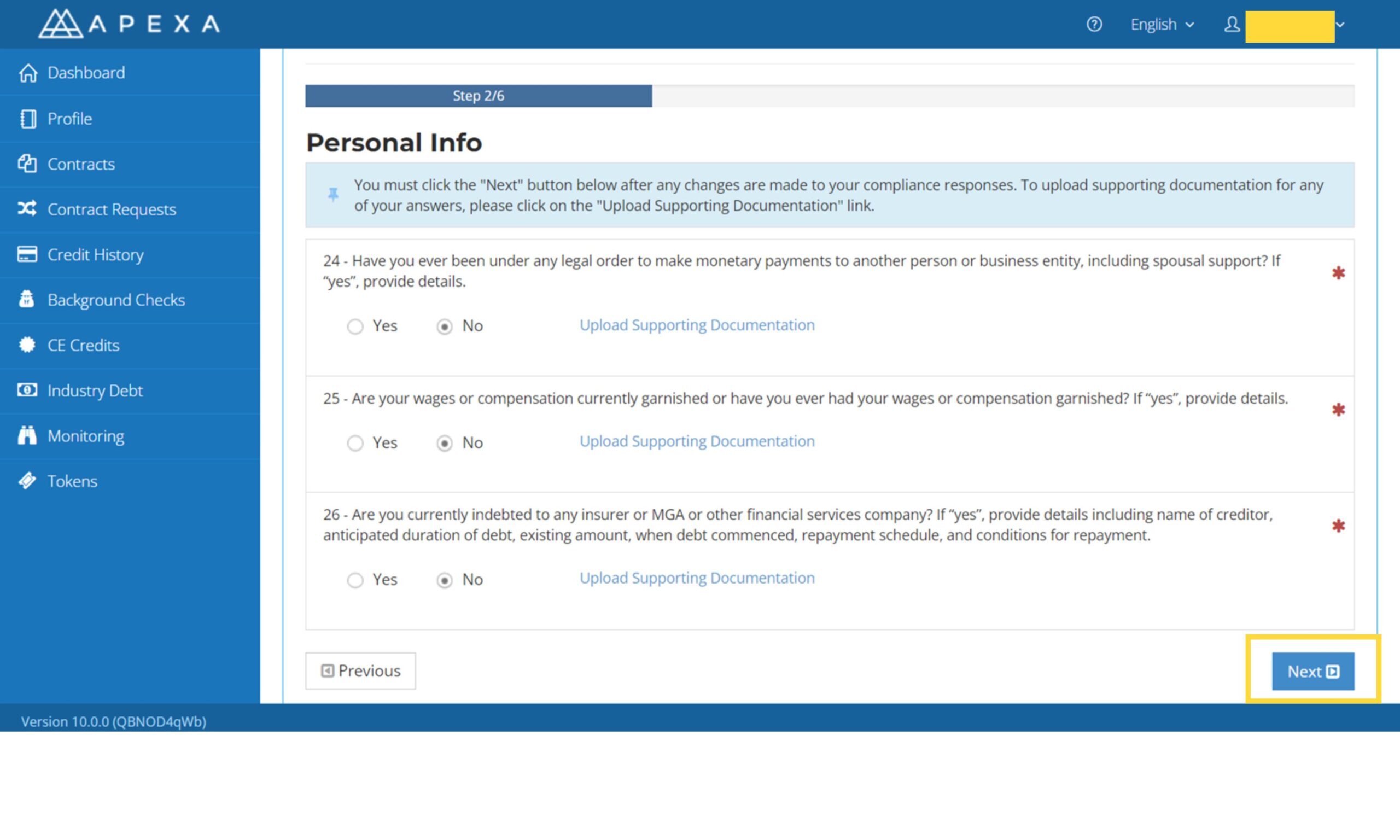
16. Fill in the bankruptcy information according to your actual situation, then click ‘Next’ to proceed to the next step.
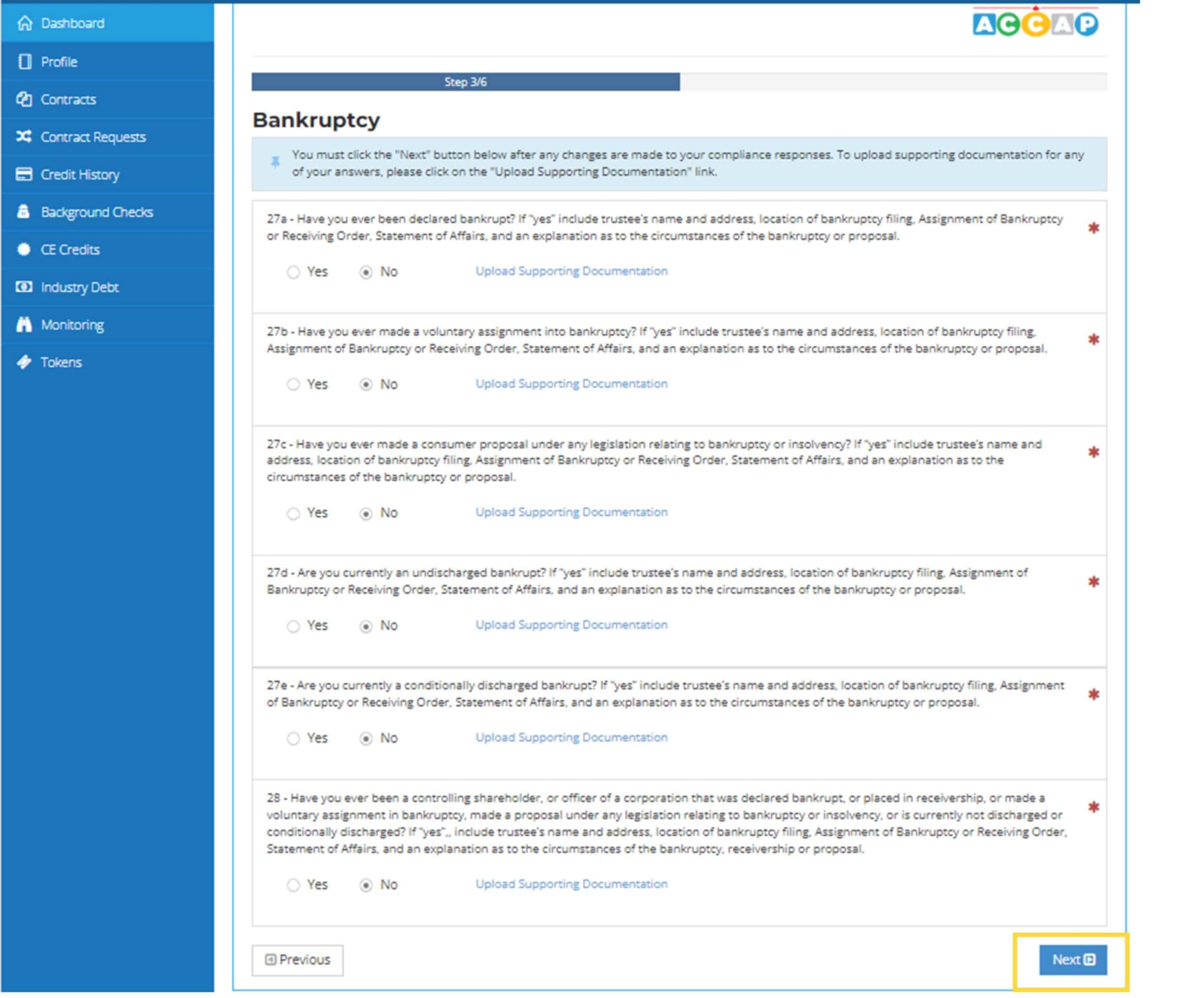
17. Fill in the legal offences information according to your actual situation, then click ‘Next’ to proceed to the next step.
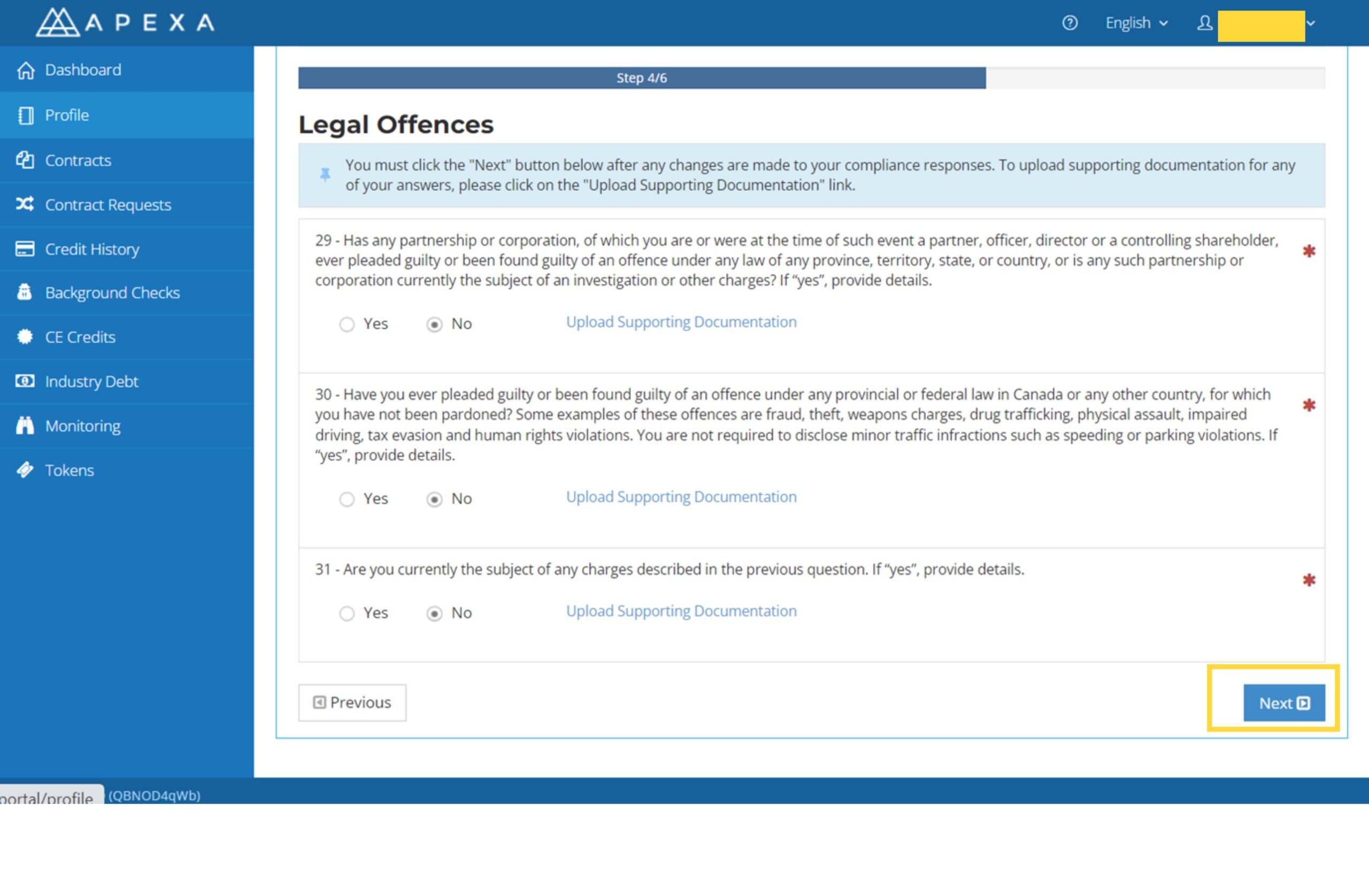
18. Fill in the regulatory information according to your actual situation, then click ‘Next’ to proceed to the next step.
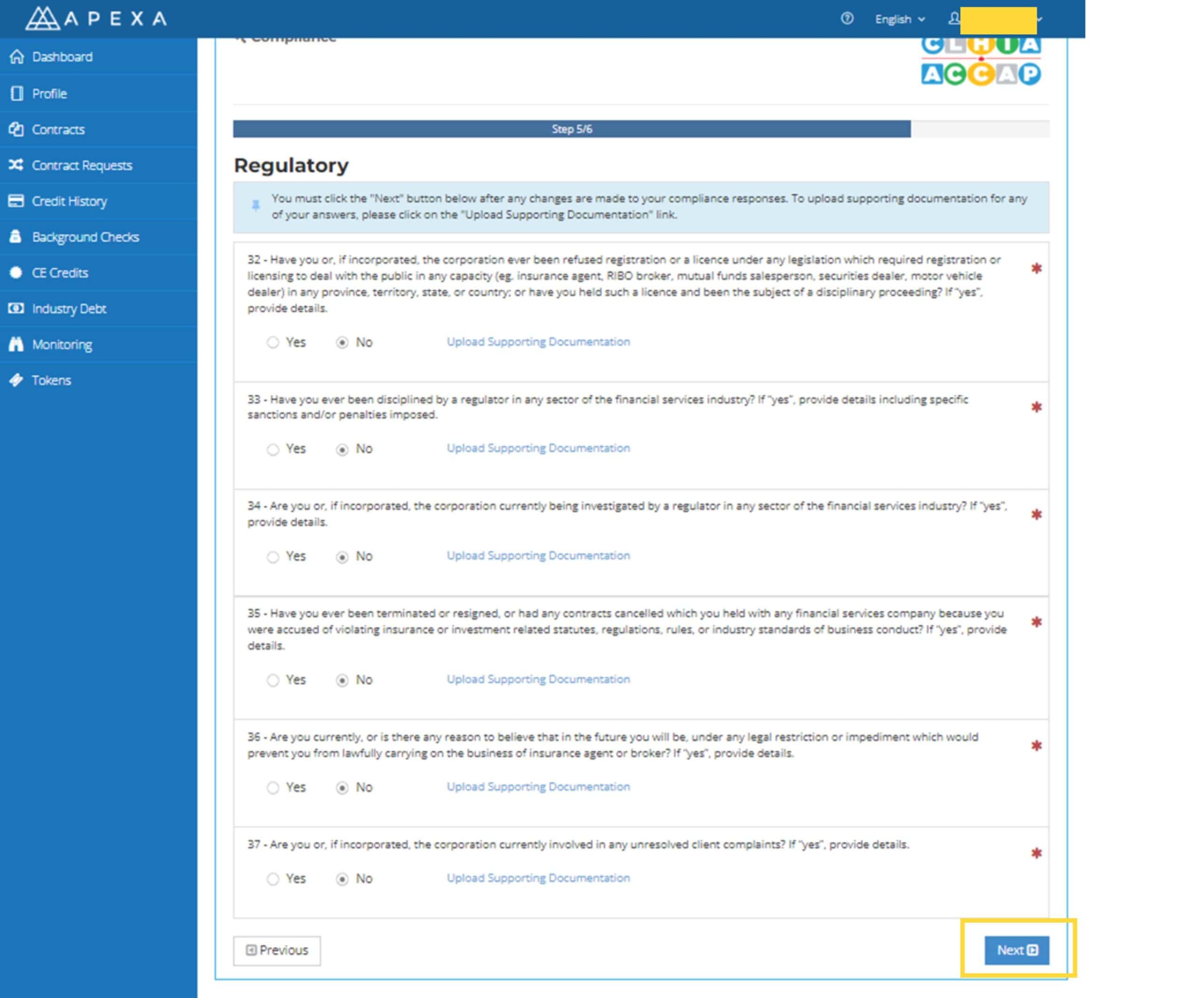
19. Fill in the Policies and Procedures information according to your actual situation, then click ‘Next’ to proceed to the next step.
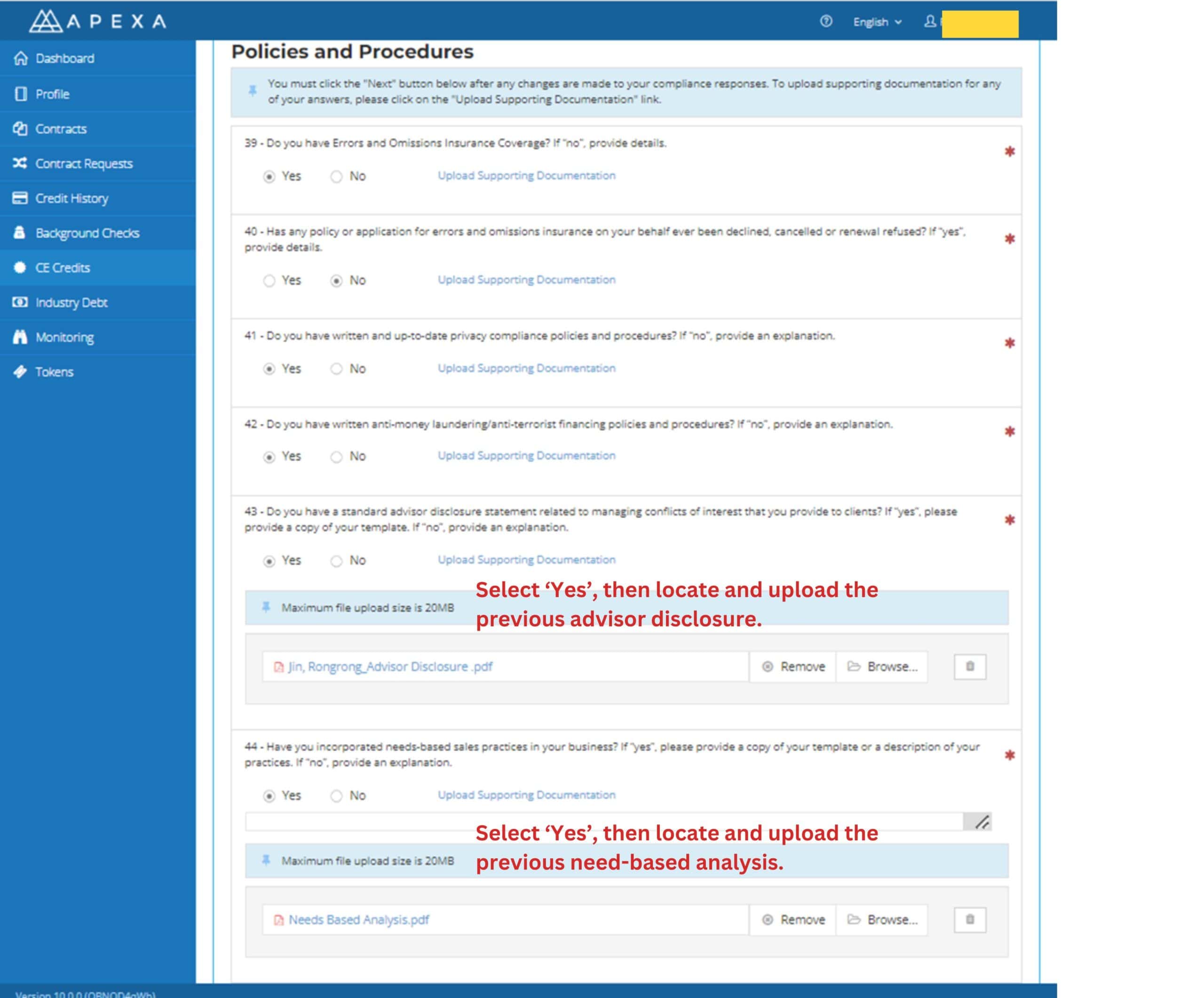
20. Ensure that the documents information is correct, then click ‘Next’ to proceed to the next step.
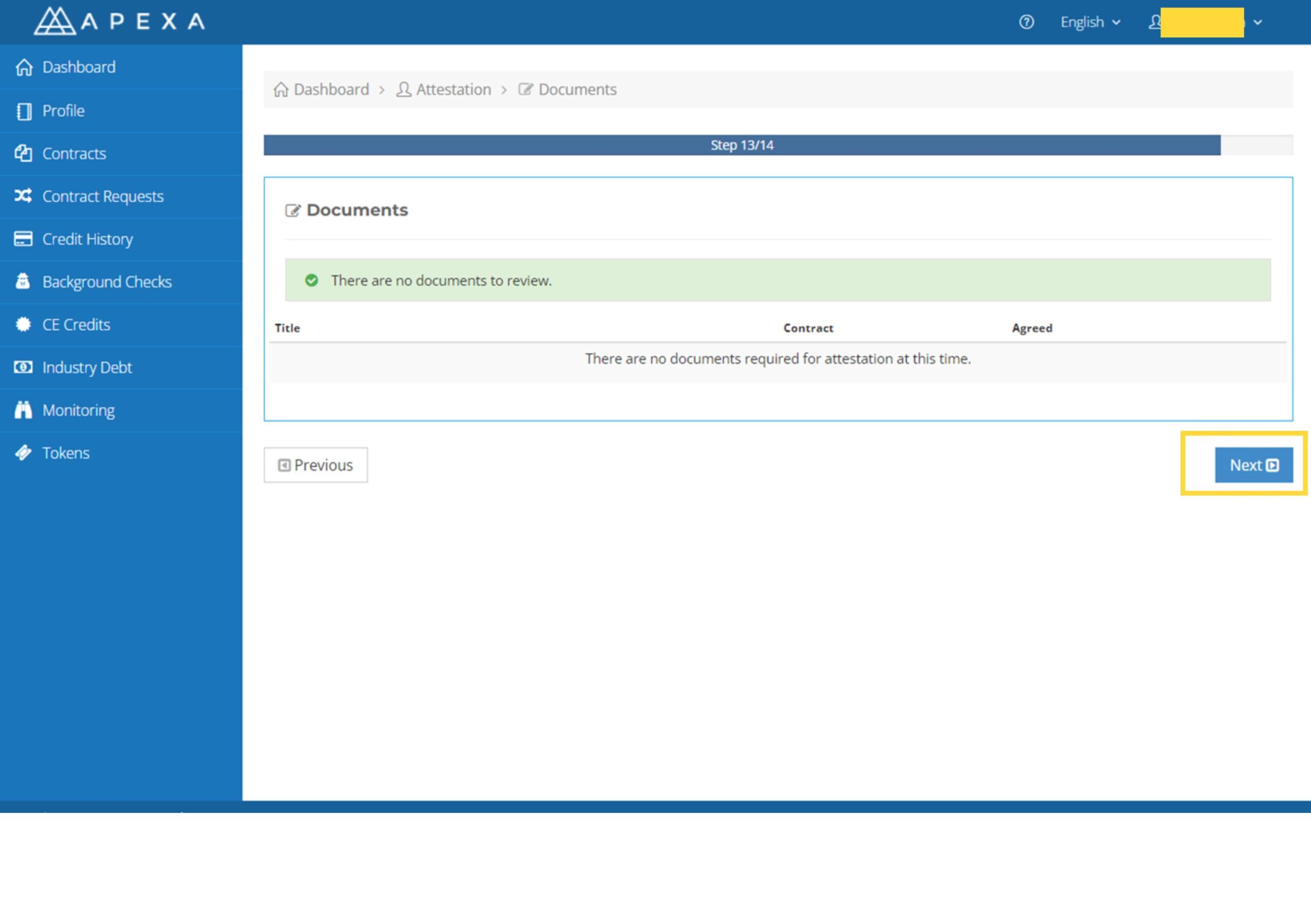
21. Go to the Review/Sign page, then click Review/Sign to proceed to the next step.
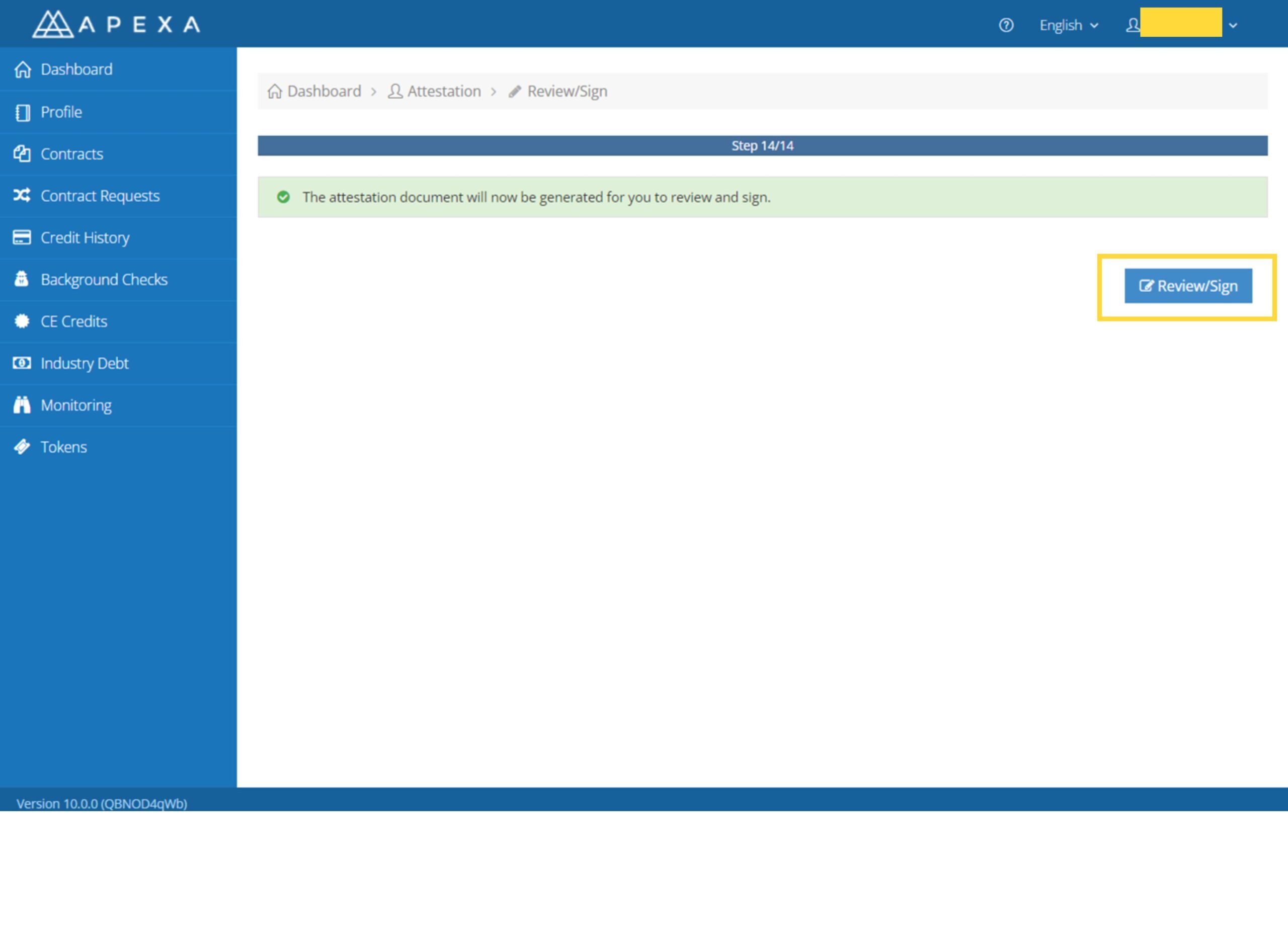
22. Click Next, complete the signing process, and then click Complete Signing to finish the attestation.